KLog can be run in Linux, macOS and Windows.
You will find here some screenshots showing how KLog looks like in those three OS.
If you have a good screenshot, send it to us and we will publish it here!
The main windows of KLog offers you an entry box (top left) an output box (top right) and a botton box where you will find interesting tools like the Log, the DX-Cluster and the DXCC status windows.
Here you can see your DXCC status, what entities are confirmed or worked, the pending bands and so on.
The DX-Cluster shows all the spots in the appropriate color so you can easily see if you need to work that QSO or not.
It is important to notice that it will be easy for you to track the DX Marathon award as KLog will warn you if you need that QSO for the current year award!
Here you will be able to define all the setup parameters to customize KLog as you need.
From KLog 0.9.5, KLog is able to show some statistics of your log:
 Statistiscs showing the QSO distribution per hour
Statistiscs showing the QSO distribution per hour
 KLog About page
KLog About page
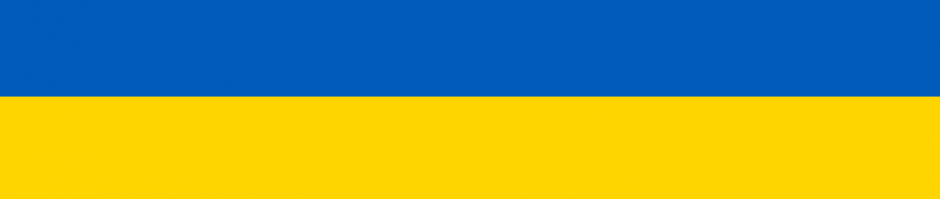




You must be logged in to post a comment.